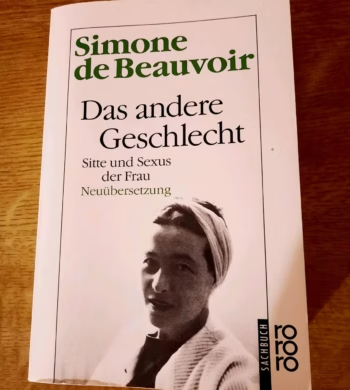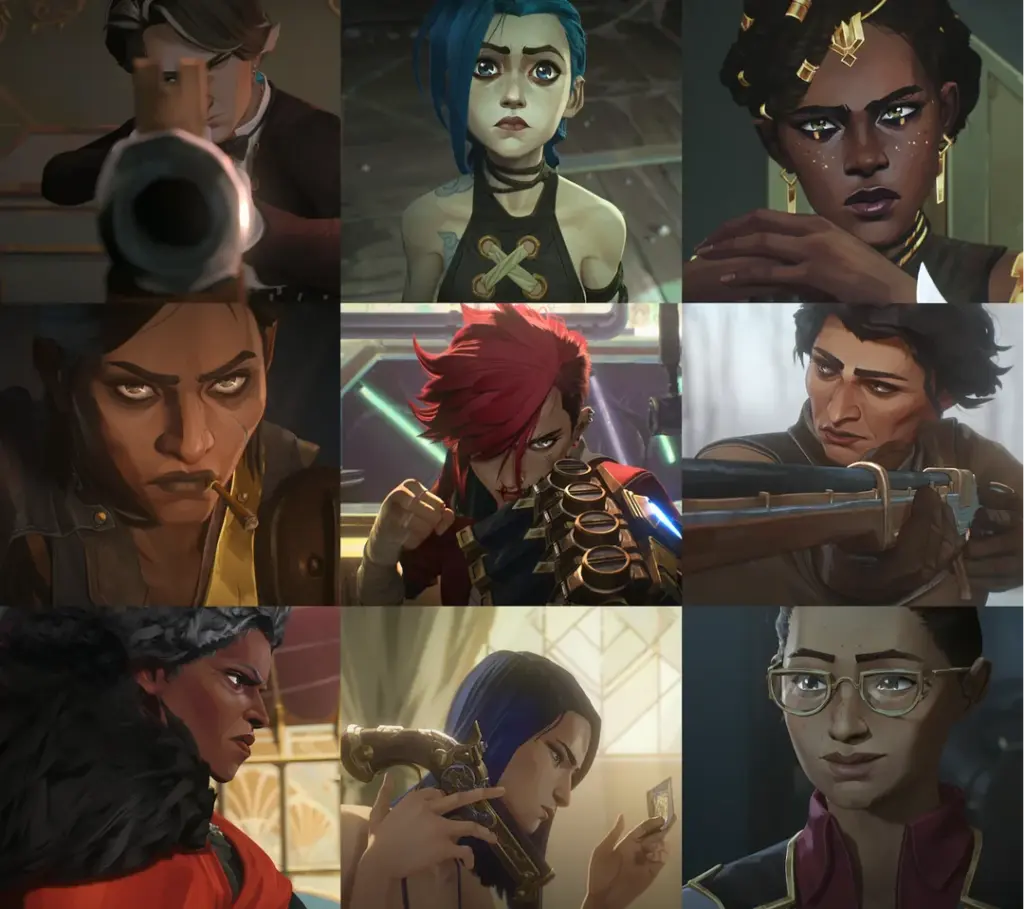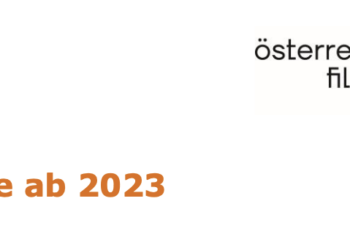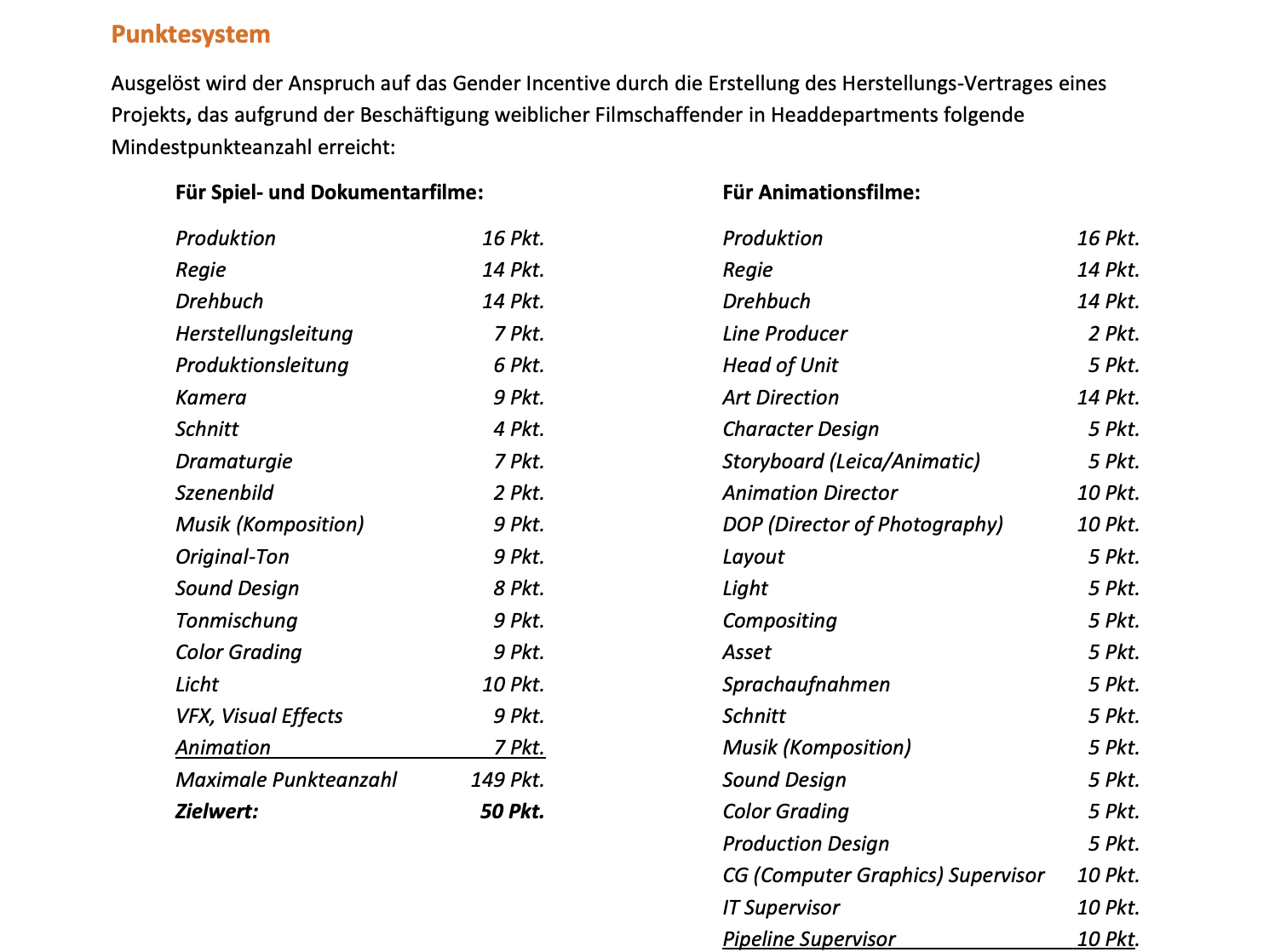How Film Editing Shapes Female Rage
Film editing is often referred to as the „invisible art,“ subtle guiding an audience’s emotions without them realizing it. Through precise cuts, pacing, and juxtaposition, editing can elevate tension, highlight character psychology, and ultimately shape the way we perceive emotions on screen. Among these emotions, rage—especially female rage—holds a unique place in cinema. Often suppressed or stylized differently from male anger, the depiction of female rage relies heavily on editing choices that determine its impact, from slow-burning resentment to explosive outbursts.
The Psychology of Editing
Editing dictates the rhythm of a film, much like a heartbeat. A well-timed cut can intensify an emotional moment, allowing viewers to feel a character’s rage rather than merely witnessing it. According to Soumen Das in Film Editing and Emotional Resonance: The Psychology of Cut (2023), „the right cut at the right moment can amplify the raw intensity of a scene, making emotions feel more visceral.“ Editors craft an emotional landscape by determining how long a shot lingers or how abruptly it shifts, playing a pivotal role in how female rage is perceived.
The psychology of film editing underscores how audiences process emotions, often making them feel a character’s internal turmoil in real-time. As PostProList highlights, „a good edit can make the audience feel what the character feels—whether through a lingering close-up, an unexpected jump cut, or a rapid montage.“ These techniques are crucial in portraying female rage, especially since its depiction in cinema has historically been filtered through a male-dominated lens.
1. The Slow Burn
Some films use long, uninterrupted takes to let the audience simmer in a character’s frustration. This approach builds anticipation, making the eventual eruption of rage all the more powerful. Take Portrait of a Lady on Fire (2019), where lingering close-ups emphasize silent resentment, allowing emotions to swell beneath the surface before they inevitably break free.
2. The Sharp Cut
Abrupt cuts can mirror the unpredictability of anger, shocking audiences into feeling a character’s frustration firsthand. In Gone Girl (2014), editor Kirk Baxter employs sharp, disjointed edits to reflect Amy’s cold, calculated rage. Each cut jolts the audience, reinforcing her methodical yet emotionally charged actions.
3. Montage of Fury
A rapid montage can visually externalize a character’s escalating anger, emphasizing emotional fragmentation. Birds of Prey (2020) uses fast-paced, erratic cuts during Harley Quinn’s rampage scenes, mimicking her manic, untethered rage. The scattered editing style makes her fury feel uncontainable, placing viewers directly in her chaotic mindset.
4. The Silence
One of the most effective ways to portray female rage is through silence—allowing space before the explosion. The absence of cuts or sound heightens the tension, making the eventual eruption even more cathartic. A Woman Under the Influence (1974) masterfully employs this technique, using lingering pauses before Gena Rowlands‘ character finally breaks down, creating a deeply unsettling and raw portrayal of suppressed rage.
The Future of Editing Female Rage
The way female rage is edited in film is evolving. No longer confined to hysterical breakdowns or quiet suffering, modern films are embracing complex, multi-dimensional portrayals. As editors become more conscious of the nuances of female anger, they experiment with innovative techniques to enhance emotional depth and challenge stereotypes.
By recognizing the role of editing in shaping emotional resonance, filmmakers can craft more authentic and powerful depictions of female rage—allowing audiences to not only see it but feel it in its rawest, most unfiltered form.
Structure:
| 1. Introduction
1.1 Context and Relevance of Female Rage in Film 1.2 Research Question and Hypotheses 1.3 Methodology 2. Gender and Rage 2.1 Understanding Female Rage in Social and Psychological Contexts The Intersection of Gender, Power, and Emotion 2.2 The Male Gaze and The Female Gaze Film Theory and Gender Representation Subversion of the Male Gaze in Contemporary Cinema 2.3 Feminist Film Theory and Female Rage Feminist Critiques of Traditional Film Representation Empowerment Through Rage 3. Historical Context: Female rage in film 3.1 Early Depictions Female rage through the male gaze: Stereotypes and Objectification Analysis of examples (hysterical women, femme fatales, Final Girl Trope, “What do we do now”) 3.2 Shifts in Representation The influence of second-wave feminism and feminist film theorists 4. The Digitalization of Female Rage 4.1 How the Digital Age is Shaping the Narrative of Female Rage in Film 4.2 Female Rage as a viral trend Rage as Entertainment The Thin Line Between Authenticity and Performance 5. The Reclamation of Female Rage Case Study Analysis of films/series Analysing the sound design and editing 6. Making of short film (practical part) 6.1 Influence of Sound Design on displaying emotions in film 6.2 Influence of Editing on displaying emotions in film 6.3 Concept Planning Storyboard Filming 6.4 Editing Version 1 Version 2 7. Evaluation of short film 7.1 Target group 7.2 Questionnaire Results of the Questionnaire 7.3 Link to theory Results & Findings 8. Challenges and Future Directions 8.1 Challenges in Representing Female Rage Overcoming stereotypes and societal resistance Risks of overgeneralizing the female gaze 8.2 Future Opportunities Expanding representations of diverse emotions and experiences Continued influence of younger generations on storytelling 9. Conclusion Findings and arguments Summarizing the transformative power of the female rage (answering the Thesis Questions and Hypothesis) Call to action for further research and creative innovation in film |
*This text was proofread for punctuation and spelling errors with the help of DeepL, ChatGPT 4o and Grammarly.
*This text is based on literature & topic recommendations from ChatGPT 4o and Gemini Pro 2.0. All content was verified by me for accuracy and relevance, and the text itself was created by me.
Sources:
Das, Soumen. „Film Editing and Emotional Resonance: The Psychology of Cut“ 2023
Murch, Walter. “In the Blink of an Eye: A Perspective on Film Editing.” Los Angeles: Silman-James Press, 2001